Quick Start¶
Welcome to the AMTAB System User Manual!
This manual contains all of the information required to maintain and operate the AMTAB System. This page contains the essential information that will help you understand some basic concepts, such as how to access the embedded User Interface.
Some parts have been intentionally left out and this page should not be viewed as a complete guide. Read the rest of the User Manual for more information.
This manual doesn’t cover the physical installation procedure of the system, refer to separate documents delivered by AMTAB during purchase of a system for more information.
Basic System Overview
The system contains of following basic components:
System Cabinet mounted by the side of the rail, containing among other things:
Electronics Backplane (“Backplane”)
Up to eight Sensor Signal Amplifiers (“PSLA”)
Signal Processor with embedded Web User Interface (“SIPR”)
Network Router with integrated 4G Modem
Relay that can be controlled by the Router to remotely cycle power to electronics
Up to 16 sensors mounted on the rail.
Go to System Overview for more details.
Graphical Web User Interface (GUI)
The system is controlled and configured via an embedded Graphical Web User Interface (“GUI”). This GUI can be accessed via any modern web browser with a device that is able to reach the system via a network connection. The IP address / hostname of the SIPR needs to be obtained first. There are several methods:
If connected directly via an Ethernet cable to the system cabinet router, use the address
http://192.168.0.20/.If the system is connected to your company’s network, ask your IT department for assistance. They need to find the IP address assigned to the system router. You can then access the GUI, for example
https://10.105.20.32(mind thehttps://).The router also has a WireGuard client which can be used to connect the AMTAB System securely to other networks. Go to Network Topology for more information.
Once the address is found, enter it into your browsers address bar. A security warning may show up. This is because the AMTAB System ships with self-signed SSL certificates. Correct certificates are normally uploaded during the installation process in collaboration with the end customers IT department.
Mobile devices are supported, but for an optimal experience use a desktop or laptop computer. Once the correct address has been entered, you will be greeted by the login view.
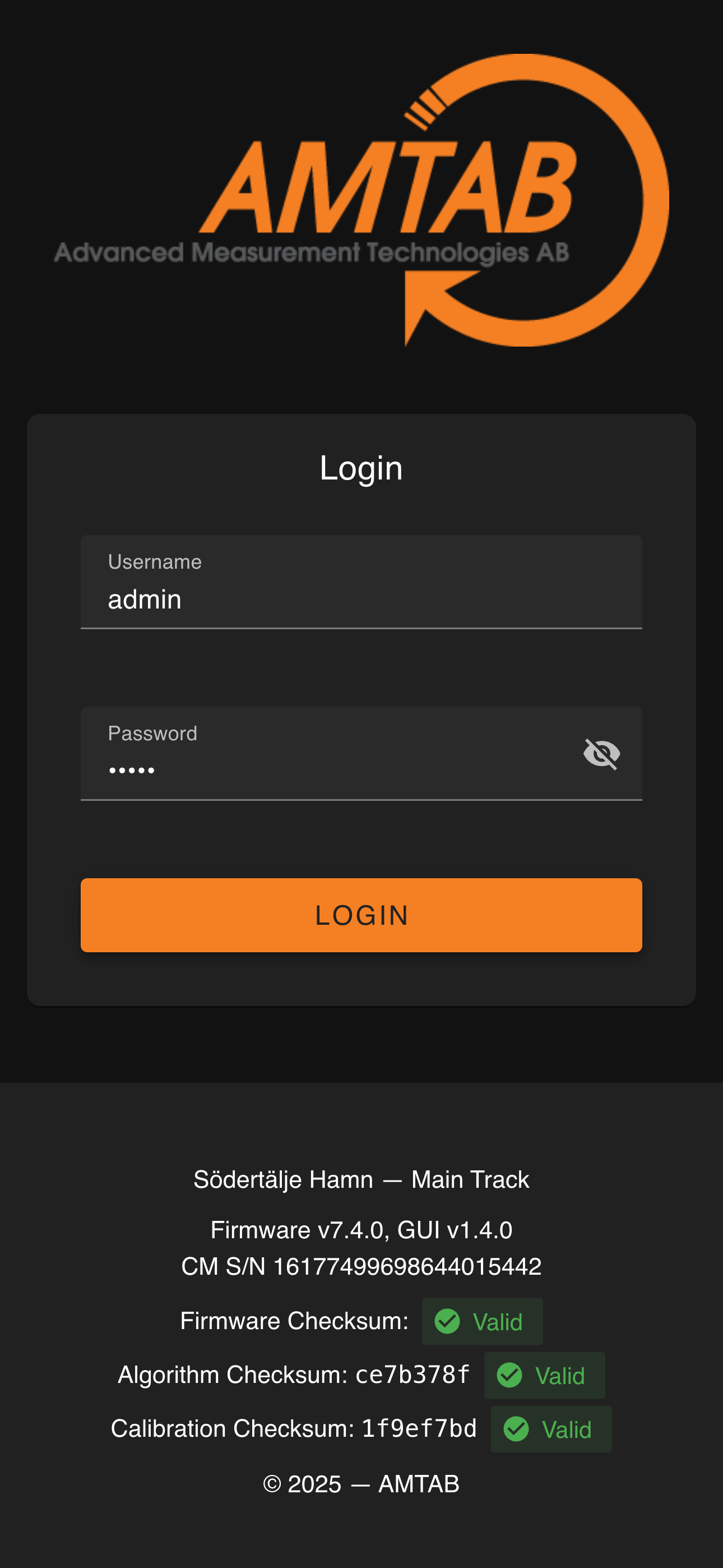 Mobile View
Mobile View
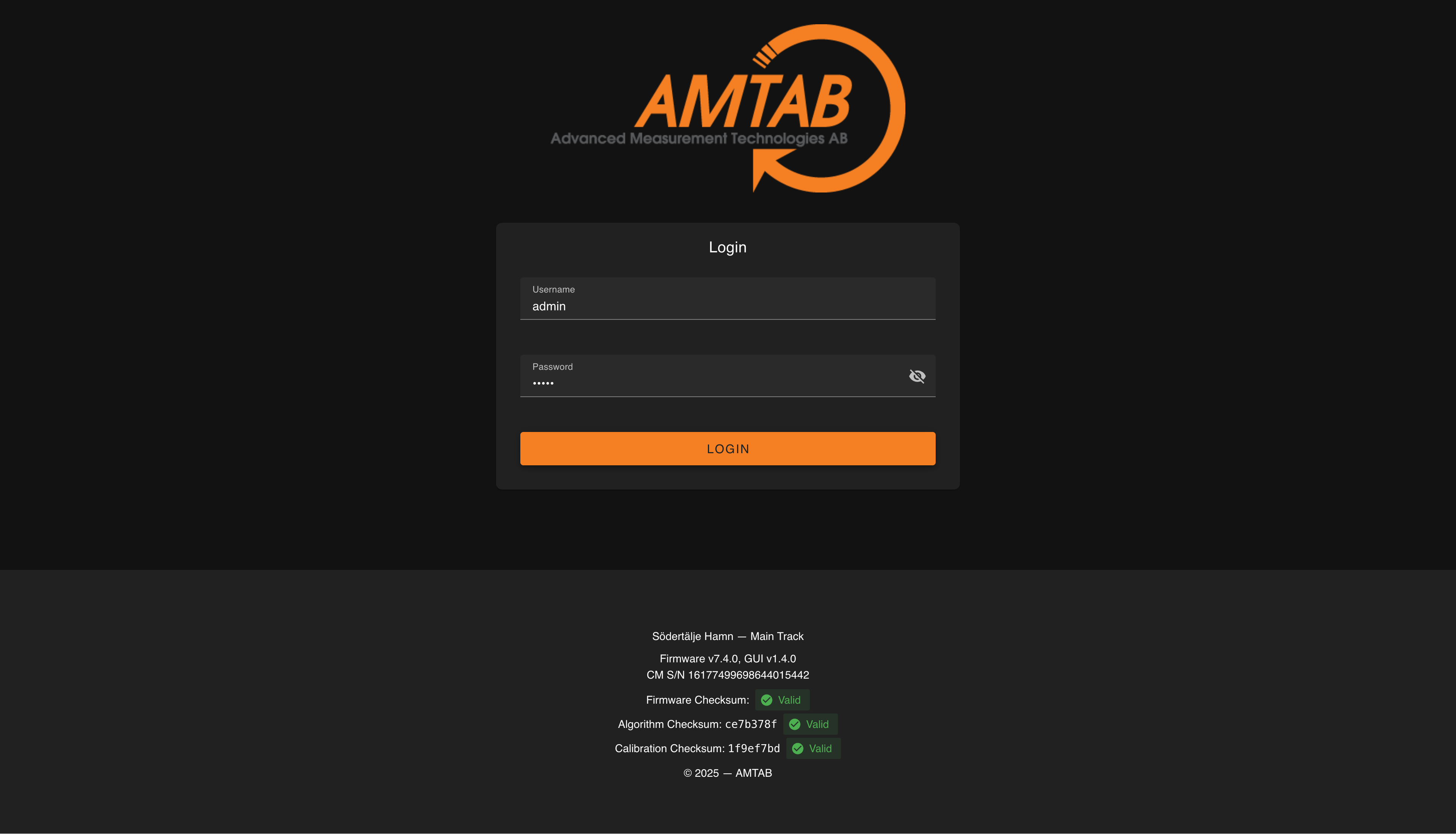 Desktop View
Desktop View
The login view protects the system from unauthorized access. At the bottom of the page some information about the system is visible, such as the site name, firmware versions and the settings checksums. This information can be verified during an audit if the system has been certified by a notified body.
A warning will be shown if there is a checksum mismatch for the application binary or the validated settings.
The system has two user accounts:
Username |
Default Password |
|---|---|
user |
user |
admin |
admin |
The user account is severely limited and can only view basic information and stored measurements. Login as the admin account to continue. Once logged in, you will see the System Status view.

Each view in the GUI is accessible by the menu on the right (or by clicking the “hamburger” icon in the top left to expand it, on small screens), each have built in documentation, so spend some time exploring the different views and reading the helpful description texts. The table below contains a short description for each view.
View Name |
Description |
|---|---|
System Status |
Shows basic information about the system and the current signal levels read by the sensor and if any errors have been detected. |
Measurement Viewer |
Contains a viewer that can be used to display any measurements stored locally on the CF Card. Also contains a Raw Data plotter which can be used to analyze the sensor signal quality. |
Weighing |
Shows the most recent measurement or the one currently in progress. |
Communication |
Various communication related settings. |
Site |
Various site related settings, such as site name and direction identifiers. |
Algorithm |
Settings related to how the system measures trains, usually setup by AMTAB during an installation. |
Data Source |
Advanced view used for service and troubleshooting purposes. |
MySQL Database |
Allows you to specify a remote database in which to store measurements in. |
Export / Import Settings |
Used to export and import system settings, usually only used in service or maintenance scenarios. |
User |
Use this view to change user account passwords. |
Wagon Types |
Allows you to define wagon/locomotive types that are to be detected by the system. |
Calibration |
Calibration related settings, usually configured together with AMTAB Support. |
Log Viewer |
Use this view to view system log files. Support. |
CF-Card Content |
Use this view to view contents of the mounted CF Card. Support. |
Reboot |
Used to perform a soft reboot of the system. |
Basic Operation¶
Usually there’s no need to interact with the GUI other than during maintenance. If a remote database isn’t connected, the integrated Measurement Viewer can be used to view the latest measurements.
At the top of the GUI there are three buttons which indicates the current weighing state of the system.



The system has four different main states:
Idle - The system is idle and will not measure any passing trains. The sensor signals are still read continuously, however.
Waiting - The system will trigger on any passing train and start measuring it. When a train is triggered the system transitions to the “Weighing Train” state.
Weighing - If a weighing is triggered, the second button will change from “Waiting” to “Weighing”. It will stay in this state until the train has passed and the system has timed out (default 30 seconds). After timeout the system will transition to the “Waiting” state. Use the Weighing view to see information about the ongoing measurement.
Manual - This state is only used for troubleshooting purposes. It can be used to manually start a recording of the sensor signal and will also measure any trains that passes while this state is active. A maximum of 1 million samples can be collected before the system automatically returns to “Idle” state.
The buttons can be clicked at any time to change state. For normal operation, make sure the system is in the “Waiting” state.
There is a fifth state, Error. This state is very rare and will only happen if the CF card is full, preventing new measurements from being stored. If this state is entered, a new CF card should be installed or files removed on the existing card. The “Measurement Data Retention Limit” setting can also be lowered. A full CF card is a symptom of incorrect data retention settings, contact AMTAB Support for more information.